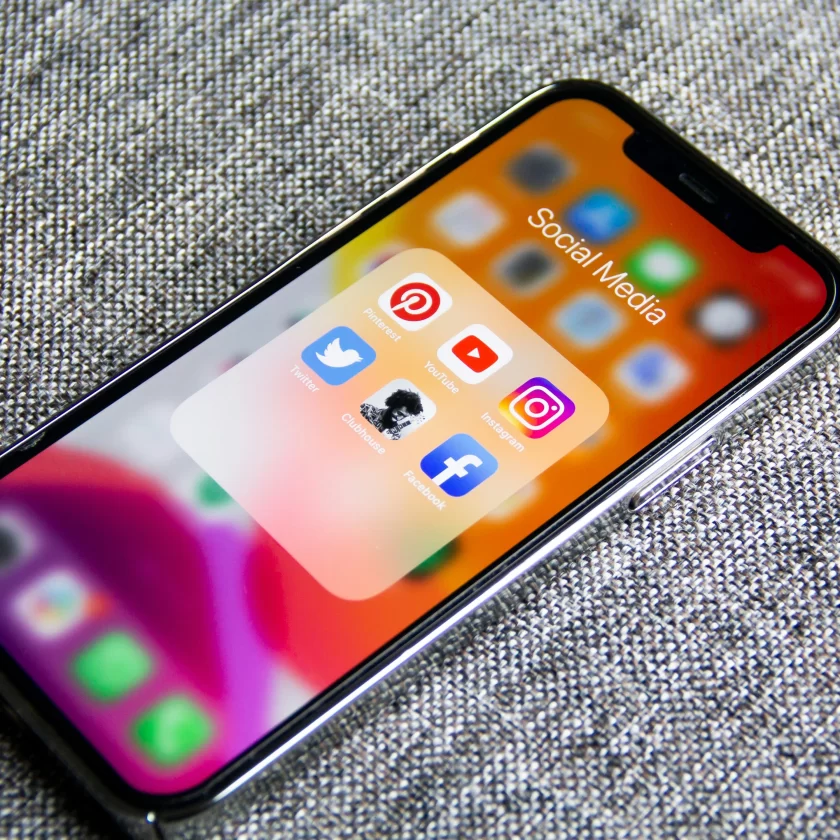Today, we are going to discuss how to send large videos from an iPhone.
- AirDrop is one of the most effective method to send large video files from your iPhone to other Apple devices.
- Another best way to send large video files from your iPhone to another device is via iCloud link, Mail Drop, Finder etc.
- You can also use Google Drive or YouTube to share videos with others.
Are you trying to send a large video file from your iPhone to another Apple device but are having trouble finding a suitable way? Because of the file limit, you are unable to send these files by email or messages.
But fear not! Today in this blog, I will show you that how you can share large videos files from your iPhone to other devices without ruining the quality of the video.
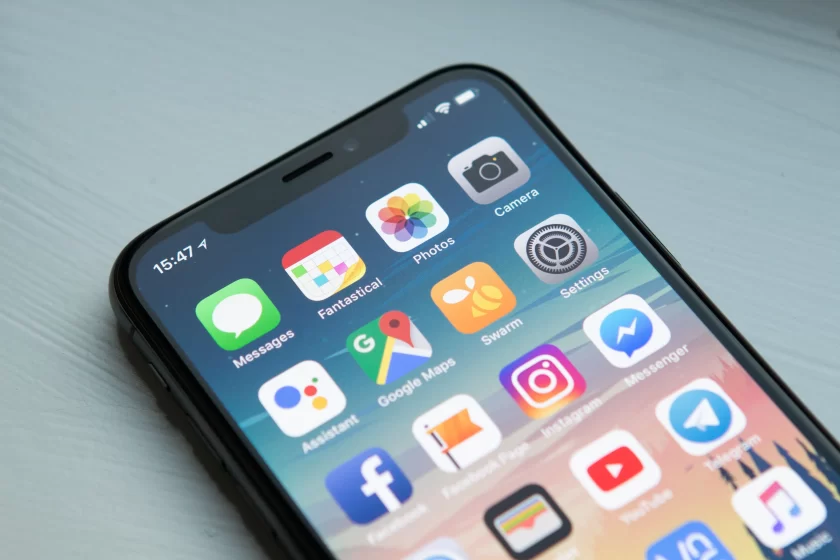
Top 8 Ways To Send Large Videos Files From Your iPhone
For sharing large videos from your iPhone, there are several fastest ways. While some methods compress the videos, others transfer the videos with no loss in quality. This is how you can send long videos from your iPhone.
- Via AirDrop.
- Mail Drop.
- By using an iCloud link.
- By using the ImageCapture app.
- Using Finder or iTunes.
- Via Telegram.
- Via cloud service.
- Through video-hosting platform.
1. Via AirDrop
Apple has a proprietary technology called AirDrop that allows files to be wirelessly transferred between Apple devices. There are no file size or type restrictions to send images, videos, ZIP files, etc.
However, you need to keep your iPhone close to other Apple device and both should be linked to the same Wi-Fi network and equipped with Bluetooth. hen, you need to use the techniques listed below to enable AirDrop on your iPhone:
- First of all, open settings –> General –> AirDrop.
- Now choose between Every for 10 Minutes or Contacts only.
Additionally, to use AirDrop over the Internet, toggle on Use Cellular Data. Once enabled, you can transfer large video files from your iPhone to a Mac, iPad, or other iPhone via AirDrop as follows:
- Open the Photos app on your device –> then open the video you want to share. Alternatively, you can also select the same video from the Files app.
- Tap your finger on the share button and then select AirDrop.
- Select the device that you wish to share the video with.
- On the other device, tap accept if prompted.
This video will begin transferring to the designated device. Keep the devices’ cellular data active while within the same Wi-Fi and Bluetooth range, though.
Depending on which app you used to send the video file from your iPhone, the other person can see the video in the Photos or Files app when the transferring process is completed.
2. Through Mail Drop
you can email files up to 5GB in size to anyone using the Mail app’s Mail Drop feature. The receiver must download them within 30 days. Thus, you can send video files under 5GB from your iPhone by using this feature. Here’s how you can use MailDrop on iPhone:
- Open the video file in the Photos or File app on your iPhone.
- Select Mail by tapping on the Share button. Swipe from left to right if you don’t find it and then select More –> Mail.
- In the To: field, type the recipient’s email address. You can also add a Subject to the email for extra information.
- Choose MailDrop by tapping on the send icon.
The video file you attached will be sent with the email via MailDrop. The recipient must have to download the file within 30 days of given time, otherwise you may have to send the file again.
3. By Using An iCloud Link
Using an iCloud link is an additional method to share large video file from an iPhone to another device. Though, you will need to enable iCloud photos sync on your iPhone. But first of all, make sure your iCloud storage is still adequate.
Follow the steps below, to sync your photos to iCloud.
- Go to settings –> click on your name –> tap on iCloud.
- Toggle on Sync this phone by tapping on Photos.
Once enabled, an iCloud link can be used to share large videos. This is how you do it:
- Open the Photos app –> select the video you wish to share –> tap on the Share button.
- Choose to Copy the iCloud Link.
- As the video gets uploaded to your iCloud storage. it may take some time to prepare the iCloud link. It depends on the size of the video file.
- Paste the iCloud link into the app where you want to share it.
- Here, I’m sending the URL via Messages.
The receiver will see a preview of the video when they click the link. However, in order to access the video file in full resolution, the recipient must have to download it.
4. By Using An ImageCapture App
you can use the ImageCapture app on your Mac, If you want to transfer video files from your iPhone to your Mac. For this method, you’ll have to connect your iPhone to your Mac using a cable.
This is how to transfer large video files from your iPhone by using ImageCapture app on your iPhone.
- Use a cable to link your iPhone and Mac.
- if you get a confirmation prompt, Click Allow on your Mac.
- On your Mac, open the ImageCapture application using Launchpad or Spotlight.
- Select the video, you want to import.
- Choose the destination where you wish to save the video file from the dropdown menu next to Import To.
- At last, click on download.
5. Using Finder Or iTunes
To transfer large video files from your iPhone to a Mac or Windows computer, use the Finder app on macOS or the iTunes program on Windows. However, you’ll need to upload the video files to a third-party app like Infuse, Documents, etc., then connect your iPhone to your computer using a wire.
Follow these instructions below to import large video files from iPhone to Mac or Windows PC using Finder/iTunes, once everything is ready.
- Use a cable to connect your iPhone to a Mac or Windows computer.
- Open iTunes on your Windows PC or Finder on your Mac.
- Choose your iPhone’s name from the sidebar.
- On your iPhone, tap Trust. If prompted, enter your iPhone passcode.
- if you’re on Finder or File Sharing from the sidebar using iTunes, click the Files tab.
- Click the expand icon next to the app name after selecting the one where you imported your video files.
- Place the video file in a specified folder or on your desktop by dragging and dropping it there.
Once the file has been copied, you can unplug your iPhone and find it on your desktop or in the location of your choice.
6. Via Telegram
you can send a video file of up to 2GB, using a free Telegram app. Whereas, for a Telegram Premium user the limit is up to 4GB. The majority of systems, including Windows, Android, macOS, and the web, support Telegram.
use the Saved Messages feature on Telegram, if you want to share the file from your iPhone to your other device. Otherwise, directly share the video to the contact on Telegram.
- First of all, open the Telegram application, and drag down to access the search bar.
- Go to Saved Messages and choose it. Choose the contact you want to send this video to after finding them on Telegram.
- Select the video you want to send by tapping on the file icon.
- Choose Send as File by tapping on the three-dot menu.
- Open Telegram on a different device → Sign in with your account.
- Go to saved Messages and then click on the video file to start downloading it.
7. Via Cloud Service
The internet offers a plethora of cloud services, some of which are well-known and include Dropbox, OneDrive, Google Drive, and others. Any of these cloud providers will provide you with free storage when you register.
After uploading your video file to the cloud storage, you may create a shareable link and distribute it via any messaging app to anybody or any of your devices.
8. Through Video-Hosting Platform
uploading your large video file to YouTube and Facebook is your last resort, if you don’t have any option left.
However, YouTube, Dailymotion, Facebook, and other video hosting platforms may probably compress your video but the video quality won’t effect much.